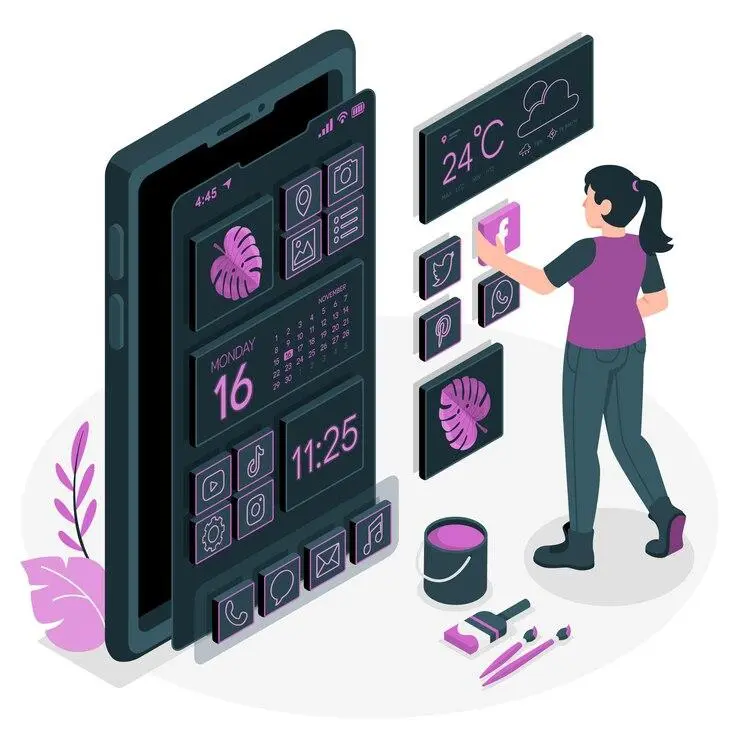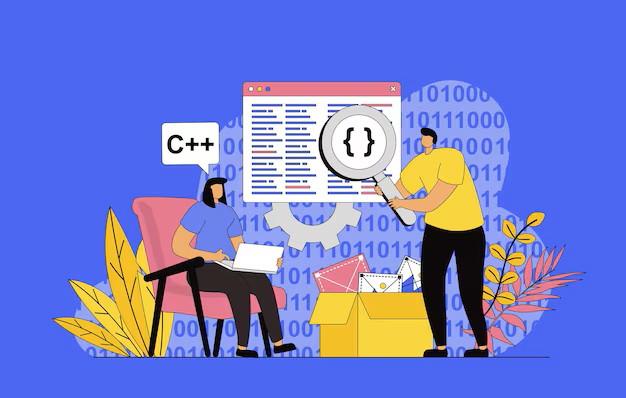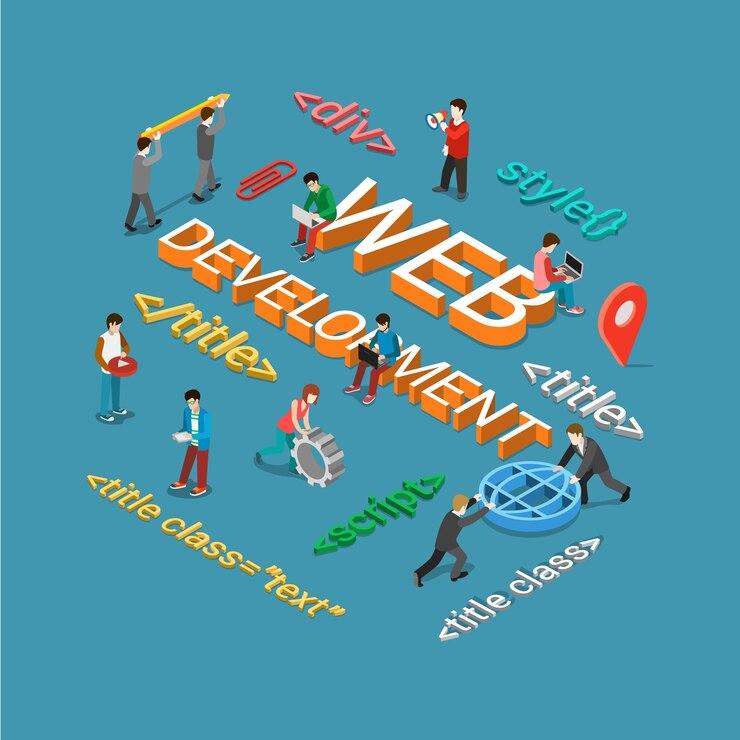Description: Create scroll-over interactive elements to make your website feel dynamic and engaging. This will enhance the user experience of your website.
Highlights
- Scroll-over interactive elements enhance user engagement and improve navigation.
- WordPress plugins like Elementor allow easy creation of scroll effects without coding.
- Custom JavaScript/CSS offers maximum control over scroll-triggered animations for advanced users.
- Page builders like Divi provide built-in tools for adding scroll effects without technical skills.
- Best practices include keeping animations subtle, testing responsiveness, and focusing on usability.
A key to enhancing the engagement factor of your visitors is to incorporate interactive elements in your website. They can help engage the visitors and dynamically convey the information.
One such way to enhance engagement is to use scroll-over interactive elements. These can include effects like hover animations, text changes, parallax scrolling, and more. You can create these elements yourself or can take our professional WordPress development services for a more sophisticated and interactive approach.
In this article, we will see how to create scroll-over interactive elements in WordPress. We will explain all the steps that you can implement without having any coding knowledge.
Why Use Scroll-Over Interactive Elements?
Scroll-over element enhances user engagement and makes your website visually appealing. When using them right, they element can help with the following:
- They immediately grab the attention of users, forcing them to scroll through the page.
- They improve the navigation by highlighting key elements or sections.
- They increase the time spent on the site by users. This positively impacts SEO.
- Last but not least, they create a modern and dynamic user experience. It differentiates your website from competitors.
Methods to Create Scroll-Over Interactive Elements
There are various ways through which you can add scroll-over interactive elements to your WordPress website. You can add a variety of elements depending on your technical skills and the tools you prefer.
3 common methods to create scroll-over interactive elements in WordPress are:
1. Using a WordPress Plugin (No Coding Required)
2. Custom Code with JavaScript/CSS (For Advanced Users)
3. Leveraging Page Builders Like Elementor or Divi
1. Using a WordPress Plugin (No Coding Required)
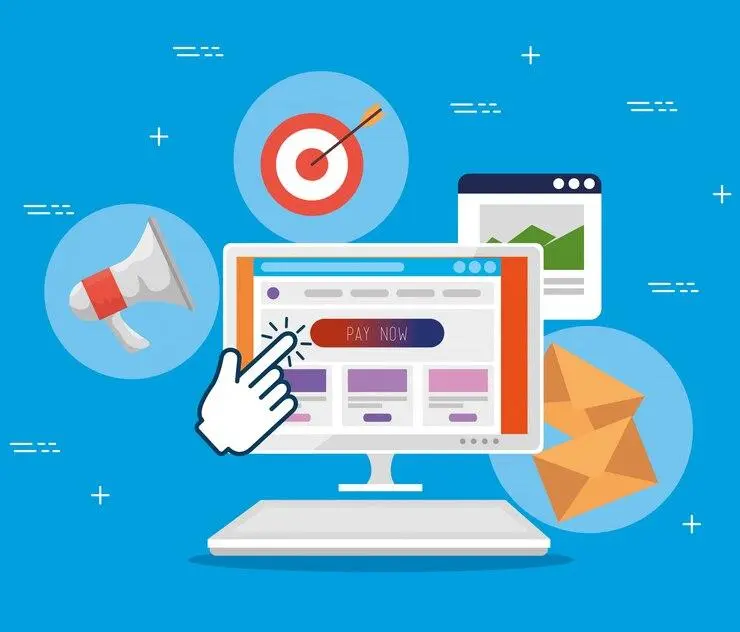
This is the easiest way to create interactive elements like mouseover effects in WordPress. There are various plugins in WordPress that you can use to create interactive scroll-over effects without any coding. Some popular ones are:
Key Plugins to Consider
- Elementor Pro
It includes built-in animations and motion effects.
- Scrollmagic
It allows you to create parallax scrolling and animations triggered by scrolling.
- CSS Hero
It’s a plugin that helps you add CSS effects without needing you to code them manually.
Step-by-Step Guide Using Elementor Pro
Install Elementor Pro
Start with installing and activating the Elementor Pro. It offers a wide variety of motion effects.
Open the Elementor Editor
After installation, edit or create a page using Elementor. Select the section, column, or widget that you want to apply scroll-over effects to.
Apply Motion Effects
- Select the widget or section.
- In the left-side panel, go to the “Advanced” tab.
- Scroll down and click on “Motion Effects”.
- Here, you can apply various scrolling effects such as “fade-in, rotate, scale”, or even more complex effects like “parallax”.
Configure Scroll Speed and Direction
Then you need to select the speed, direction, and viewpoint visibility for your scroll effects. This will control how and when it’s activated during scrolling.
Preview and Publish
Lastly, you need to preview the page to check whether the scroll-over works fine. If everything works fine, you can hit publish to make it live.
Advantages
- You don’t need any coding skills to add elements.
- You can add a variety of out-of-the-box elements.
- You can customize the elements without breaking your site.
2. Custom Code with JavaScript/CSS (For Advanced Users)
Users with knowledge of JavaScript and CSS can create highly customized scroll-over interactive elements using code. It gives you more control over how your elements behave during scrolling. However, if you want to have this control without the knowledge of coding you can refer to Tambena Consulting. Our experts will help you have the scroll-over element that you desire.
Key Tools
JavaScript Libraries
Libraries like ScrollMaguc or GSAP are widely used to create scroll-triggered animations.
Custom CSS
It allows you to implement hover effects and subtle animations with minimal overhead.
Step-by-Step Guide Using ScrollMagic
Install ScrollMagic
Install and include the ScrollMagic library in your WordPress theme. You can either download it or use a CDN link by adding it to your theme’s `functions.php` file or directly to your page template.
<script src=”https://cdnjs.cloudflare.com/ajax/libs/ScrollMagic/2.0.7/ScrollMagic.min.js”></script>
Add HTML Structure
You need to identify the element you want to animate. For example, add the code where you want the animation to trigger.
<div id=”animate-element” class=”scroll-animation”>
<!– Content goes here –>
</div>
Create the ScrollMagic Scene
To create a scroll-triggered animation, use JavaScript. This is a simple example where the element scrolls in to reveal itself.
// Create the scroll controller
var controller = new ScrollMagic.Controller();
// Create a scene
var scene = new ScrollMagic.Scene({
triggerElement: “#animate-element”, // Element to trigger animation
triggerHook: 0.9 // Trigger when the element is 90% from the top
})
.setClassToggle(“#animate-element”, “fade-in”) // Add class to the element
.addTo(controller);
Define the CSS for Animation
You can use simple CSS to define how the animation behaves once triggered:
.scroll-animation {
opacity: 0;
transition: opacity 0.5s ease-out;
}
.fade-in {
opacity: 1;
}
Test and Adjust
Testing your page ensures the effect appears at the appropriate scroll point. Change the animation speed, scroll duration, and trigger hook as needed.
Advantages
- You will have maximum control over scroll behavior and animations.
- You can tailor your design vision with custom efforts
Disadvantages
- You need to know JavaScript, and CSS, and have coding skills.
- Compatibility issues can arise if not implemented correctly
Leveraging Page Builders Like Elementor or Divi
You can quickly design interactive features, including scroll-over effects, without writing code using several page builders, including Divi or Elementor. While Elementor has already been discussed, Divi is another popular builder with built-in animation tools.
Creating Scroll-Over Effects in Divi
Install Divi Builder
Install the Divi Builder plugin or activate the Divi theme. With the builder, make a new page or modify an existing one.
Select a Module or Section
Choose the element you want to animate and open its settings.
Apply Scroll Effects
- First, go to the “Advanced” tab.
- There select “Scroll effects”.
- Add sticky positioning, scale transitions, fading effects, and more.
Customize Scroll Behavior
You can have detailed control over how elements react with user scrolls while using Divi. So you can make changes until you’re satisfied.
Advantages
No coding is necessary, so easy to use.
Have UI tools that make customization easy.
Best Practices for Scroll-Over Elements
- Don’t overdo the animation, it can overwhelm users and make your page load more slowly.
- Check if the response is responsive. Make sure scroll effects operate smoothly on mobile devices.
- Put usability before everything. Make sure the things you animate enhance the user experience rather than focusing just on the aesthetic.
Conclusion
Creating scroll-over interactive elements in WordPress can be a powerful way to boost the engagement of your visitors. You can create such elements on your own. However, adding a professional and neat touch from Tambena Consulting can take your website elements to the next level.
So, contact us today, and let us help you in turning your vision into reality.