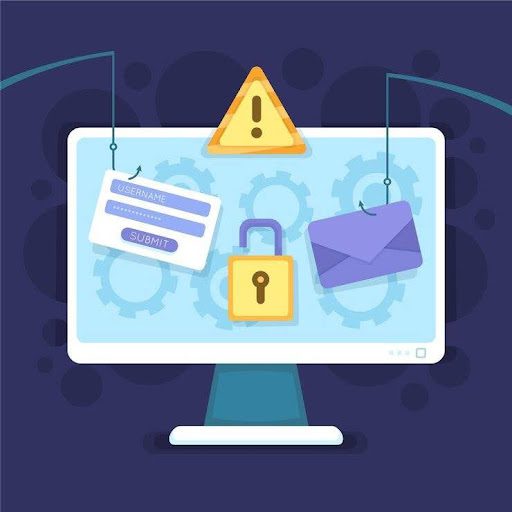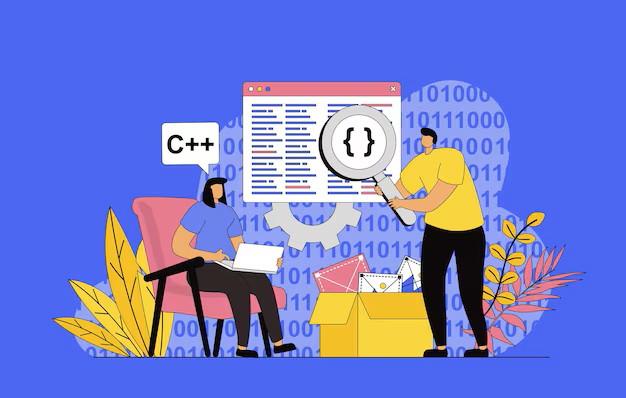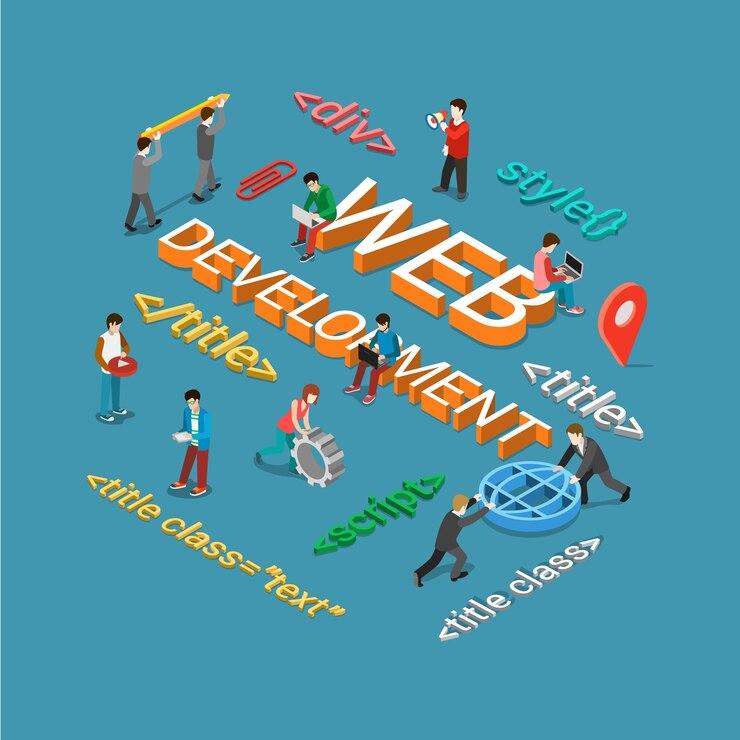Highlights
- Discover what business email addresses BigCommerce accepts.
- Improve email deliverability with proper DNS settings and best practices.
- Learn to access and interpret BigCommerce email logs.
- Optimize your BigCommerce emails for mobile devices and enhance customer engagement.
For any eCommerce company, even those using BigCommerce, email communication is essential. Email is critical for keeping customers informed and involved with everything. From marketing campaigns and customer service to order confirmations and shipment updates, email updates cover everything.
Aside from website errors like Error 431, email problems, however, have the potential to sour relations and lower client satisfaction. In this article, we will cover information on what to do if you receive error messages such as “BigCommerce please enter a valid business email” and what business email addresses are accepted by BigCommerce.
1. Check Your Email Settings in BigCommerce
You should look at the configuration of your email settings before anything. Most of the time problems with email start from configuration. With BigCommerce, you can set up email notifications for a variety of tasks. These tasks include; order updates, forgotten cart reminders, and altering email designs.
How to Check and Configure Email Settings
- Log in to your BigCommerce store.
- Go to “Settings” then to “Store Setup” then “Store Settings” and then select “Email Settings”.
- Review your email addresses to ensure they’re correctly configured for notifications.
- Make sure your email address complies with BigCommerce’s requirements. If you see the message “BigCommerce Please enter a valid business email,” indicates that your email address format may not meet BigCommerce’s criteria for business emails.
Generally speaking, BigCommerce requires email addresses connected to company domains. For example, it’s better to use an address like `info@yourstore.com than a generic one like Gmail or Yahoo. This keeps things from going wrong and makes your store look more polished.
2. Verify Your Email DNS Settings
Incorrect DNS settings often cause problems with email delivery. To boost deliverability and prevent your emails from landing in spam folders, BigCommerce advises validating your email domain with the correct DNS configuration.
How to Verify DNS Settings for Email
- Access your domain’s DNS settings from your domain registrar e.g., GoDaddy, Namecheap.
- Set up SPF (Sender Policy Framework) and DKIM (DomainKeys Identified Mail) records for your domain.
- BigCommerce provides specific settings for these configurations, which you can add as TXT records.
Configuring SPF and DKIM enhances your domain’s reputation and email delivery. Setting up your DNS properly also reduces the possibility that BigCommerce will mark your email as invalid.
3. Troubleshoot Email Deliverability Issues
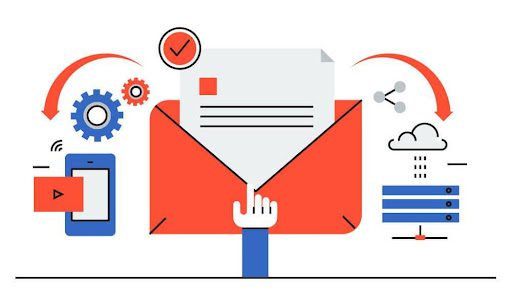
You have to investigate email deliverability issues if clients complain that they aren’t receiving emails. Also, if you discover that your emails are ending up in spam folders, you need to investigate the issue.
Steps to Improve Email Deliverability
- Use a Business Email Address
The use of free or personal email domains is a common issue that causes the “BigCommerce please enter a valid business email” error. Here the question arises, “What business email address does BigCommerce accept?” the answer is that domain-specific email addresses such as “support@yourbusiness.com” are preferred by BigCommerce. They are more reliable and likely to be approved by the company’s email system.
- Check Blacklist Databases
You can use tools like MXToolbox or Spamhaus to see if your domain or IP is blacklisted. If it is, follow the tool’s instructions to request removal.
- Minimize Spam Triggers in Emails
Avoid using all caps, excessive exclamation marks, or trigger words that could flag your emails as spam.
4. Review BigCommerce Email Logs
You can have email activity logs from BigCommerce. They will help you monitor the status of emails sent from your store. Reviewing these logs can help you identify any delivery failures or delays.
How to Access and Analyze Email Logs
- Go to “Analytics” then to “Reports” and then to “Email Logs” in your BigCommerce admin panel.
- Check the status of each email. Emails that fail to send will be marked as “Failed” or “Bounced.”
You can pinpoint specific instances of failure and address them accordingly by using these logs. In case, you don’t understand the issue, you can take professional development services. Experts will help you sort out the issue either by correcting invalid email addresses or adjusting DNS settings.
5. Address Email Throttling Issues
When you send a lot of emails and go above the sending limits set by your email provider, your email is throttled. Email delivery delays or non-delivery altogether may result from this.
You can prevent email throttling by using a dedicated email service provider (ESP). This is great For high-volume marketing emails. You can consider using an ESP like Mailchimp, SendGrid, or Constant Contact.
6. Integrate a Third-Party Email Service
Integrating a third-party email service with your BigCommerce store can be a terrific way to improve deliverability and manage email marketing campaigns more effectively. Email tracking, segmentation, and personalization become easier using ESPs.
Steps to Integrate an ESP with BigCommerce
- Choose an ESP that fits your business needs. Popular options include Mailchimp, Klaviyo, and SendGrid.
- From your BigCommerce admin, go to “Apps” then “App Marketplace” and search for the ESP you’ve chosen.
You can start; managing email lists, setting up automated workflows, and monitoring campaign performance directly from the ESP’s platform after integration.
7. Test Email Deliverability Regularly
It’s important to check your email deliverability often to make sure that any issues are fixed and future concerns are in check. Testing assists in locating any possible problems before they have an impact on your clients.
How to Test Email Deliverability
- Send Test Emails
Use the “Send Test Email” option in BigCommerce to check how your emails appear in different email clients and if they are received successfully.
- Monitor Open and Click Rates
Keep track of these metrics through BigCommerce or your ESP. A sudden drop could indicate deliverability issues.
- Use Testing Tools
Tools like Litmus or GlockApps allow you to test your emails against spam filters and check how they render across various email clients and devices.
8. Optimize for Mobile Devices
Your emails will be viewed by a lot of clients on mobile devices. Customers may have trouble reading or interacting with your emails if they are not mobile-friendly, which could make for a bad user experience.
Tips for Mobile Optimization
- Use responsive email templates that automatically adjust to the screen size.
- Keep subject lines short and engaging, as mobile screens display fewer characters.
- Ensure links and buttons are easy to tap with a finger, avoiding tiny or closely spaced elements.
Conclusion
For expert assistance in handling email issues, Tambena Consulting offers efficient solutions tailored to streamline email configurations and resolve errors. Email issues in BigCommerce can affect your store’s operations and customer satisfaction. However, following the steps mentioned in this article will allow you to quickly troubleshoot and resolve most problems.
You can make sure your emails are delivered successfully and keep your customers interested and informed with the help of our experts and these guidelines.