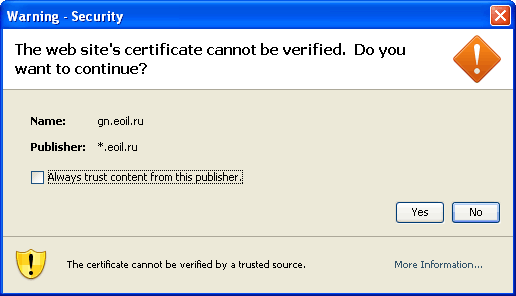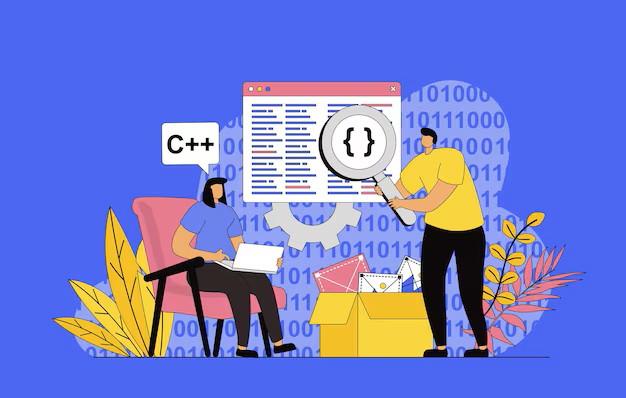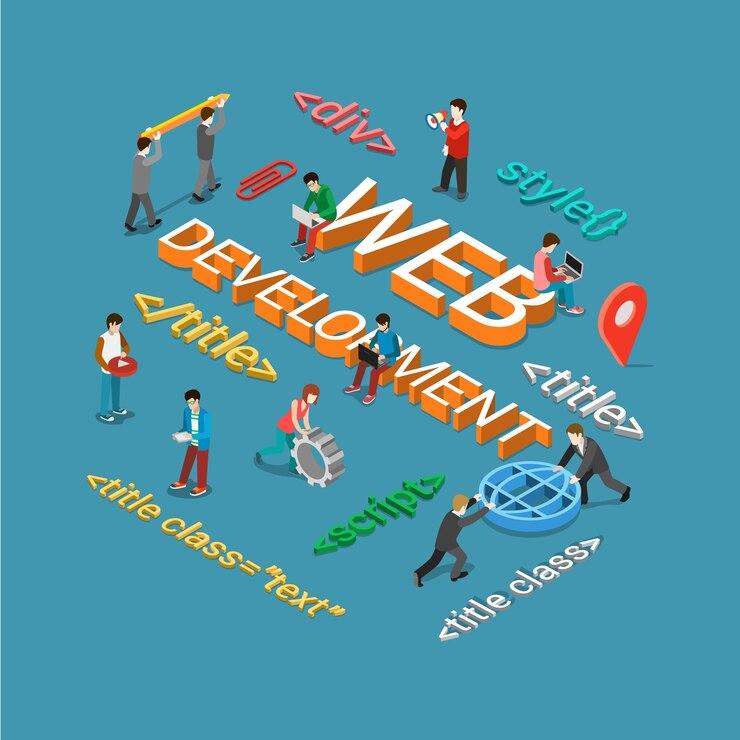Highlights
- Understand the common causes of Java security certificate warnings.
- Steps to verify and assess certificate trustworthiness.
- Tips to adjust Java security settings safely.
- How to add trusted sites to the Java exception list.
- Import untrusted certificates into the Java Keystore securely.
If you’re encountering a Java security certificate warning, you may wonder if it’s safe to proceed or if hackers could mine your data. These warnings appear to help protect your system from potentially harmful software and unauthorized connections. In case, you don’t have any idea why it may be happening, it is better to rely on professionals like the ones from Tambena Consulting.
This article will explore the common causes behind Java security certificate warnings and walk you through the steps to resolve them, ensuring a safer experience with Java applications.
Understanding the Java Security Certificate Warning
Java applications frequently use security certificates to verify the legitimacy of the sources they’re communicating with. When Java detects an issue with a certificate, it raises a security warning. This notification might include phrases like “Java security certificate security warning,” with additional terms based on the application, like, “Java security certificate security warning godle”.
These warnings are intended to make you consider whether you trust the source of the certificate before proceeding. Let’s delve into what these warnings mean and what you should do when you encounter them.
Why Do Java Security Certificate Warnings Appear?
There are several common reasons for Java security certificate warnings:
Expired Certificates
Java checks the validity dates of certificates. If a certificate has expired, Java will issue a warning.
Self-signed Certificates
If a certificate is not signed by a trusted certificate authority (CA) but by the organization itself, Java may not recognize it as trustworthy.
Untrusted Issuer
Certificates must be issued by a trusted CA. If Java cannot verify the issuer, it will raise a security alert.
Mismatch Between the Certificate and Hostname
If the domain or server name on the certificate doesn’t match the actual host, Java will warn you that the connection might not be secure.
Java security warnings are particularly common when dealing with older applications or local servers, especially those using certificates that haven’t been updated to meet the latest standards.
Steps to Take When You See a Java Security Certificate Warning
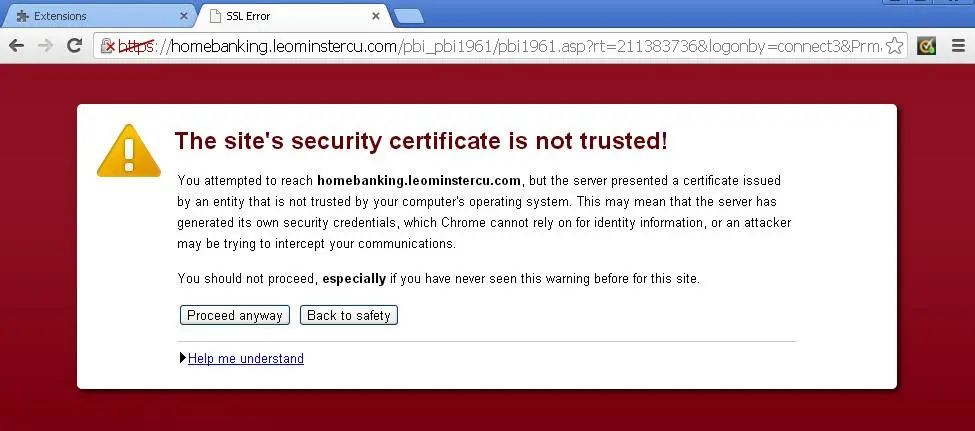
Identify the Source of the Warning
Check whether the application or website is something you trust. If you see “Java security certificate security warning Google” or similar warnings from well-known sites, it could indicate a genuine issue with the site’s security configuration. However, for lesser-known applications, the warning might be due to an expired or improperly configured certificate.
Review the Certificate Details
To verify the certificate, click on the warning message and review the certificate information. Look at the following elements:
- Issuer
Check who issued the certificate. If the issuer is a trusted Certificate Authority (CA), it’s more likely safe.
- Expiration Date
If the certificate has expired, the warning could be valid, and you may need to wait until the certificate is renewed by the application owner.
- Hostname
Make sure the hostname matches the website or server name. Mismatched names can signify a potential risk.
Decide Whether to Proceed
If you’re confident in the legitimacy of the source (for instance, when dealing with a “Java security certificate security warning Google” error), you might choose to proceed. However, this is riskier with unknown or untrusted sources. For any site that you don’t fully trust, it’s best to avoid proceeding.
Managing Java Security Settings
If you need to work with a Java application regularly and are confident in its safety, you can adjust Java security settings to reduce or avoid these warnings.
Option 1: Lower Java Security Settings (Temporary Solution)
- Open the Java Control Panel.
- Navigate to the Security tab.
- Adjust the security level to a lower setting.
While this may temporarily prevent the security warnings, it is not generally recommended as it reduces overall security. Lowering security settings should be a last resort, and you should reset them once you’ve completed your task.
Option 2: Add the Application to the Exception Site List
- Open the Java Control Panel and go to the Security tab.
- Select Edit Site List to add the specific site URL such as the site causing a “Java security certificate security warning doodle” or similar.
- Add the URL of the site, and Java will allow it without additional warnings.
Adding sites to the exception list tells Java to trust specific URLs, reducing the frequency of warnings. However, you should only add sites you trust.
Resolving Java Certificate Issues with Trusted Certificates
In cases where you need to remove warnings due to untrusted certificates, you may need to install the certificate into the Java Keystore.
Importing Certificates into the Java Keystore
Export the Certificate
- Use your browser to save the certificate from the website or server you’re accessing.
- Open Command Prompt or Terminal with administrative privileges.
- Use the following command to add the certificate to the Java Keystore:
“`bash
keytool -import -alias <alias_name> -file <certificate_file_path> -keystore <java_home>\lib\security\cacerts
“`
Restart the Java Application to see if the warning is resolved.
Note: Modifying the Java Keystore requires administrator access and knowledge of command-line tools. Improper modifications can lead to errors or security vulnerabilities.
Common Solutions for Frequent Java Security Certificate Warnings
- Keep Java Updated
Older versions of Java may have more restrictive security settings or lack support for certain certificates. Update Java to the latest version to ensure compatibility with current certificates. Java updates also come with improved security features that may reduce certificate warnings.
- Contact the Application Administrator
If you frequently encounter warnings, especially specific ones like “Java security certificate security warning doddle,” it could be due to outdated or improperly configured certificates on the server side. Contact the application or website administrator to report the issue.
- Use an Alternative Application
If a specific application frequently triggers warnings and the developers don’t offer support, it might be time to look for an alternative that meets current security standards.
When to Be Extra Cautious
Java security warnings should not be ignored, especially if you’re handling sensitive data. Unauthorized applications or those with expired or untrusted certificates can expose you to security risks. Be cautious if:
- The Certificate is Self-Signed: Self-signed certificates are usually unverified by a trusted CA.
- There’s a Mismatch in Hostname: This could indicate a potential phishing attempt.
- You Encounter Warnings for Trusted Sites: If you receive a “Java security certificate security warning Google” or similar warning for a typically safe site, it could indicate a man-in-the-middle attack.
Conclusion
Encountering a “Java security certificate security warning” may be inconvenient, but it serves as a crucial safeguard against potential risks. Whether you see a “security certificate security warning Google on Java,” or another variation, take time to assess the warning before proceeding. Following these steps can help you address security concerns while using Java, ensuring a safer experience with minimal disruptions. Or you can have our professional database managed services to guarantee your data is secured and managed in the best way possible.